Explained: USB Bluetooth Adapters
USB Bluetooth – All You Need To Know
Wireless technology are now a standard. Bluetooth is essential for daily equipment like wireless speakers, headphones, and smart home gadgets. But what if the device lacks Bluetooth? This is where USB Bluetooth adapters come handy.
In this guide, which is split into three parts, we’ll explain USB Bluetooth adapters, their uses, and tips for optimal selection. We will also descrube USB adapters in respect of wifi adapters and other comparatives.
First Things First.
What is a USB Bluetooth Adapter?
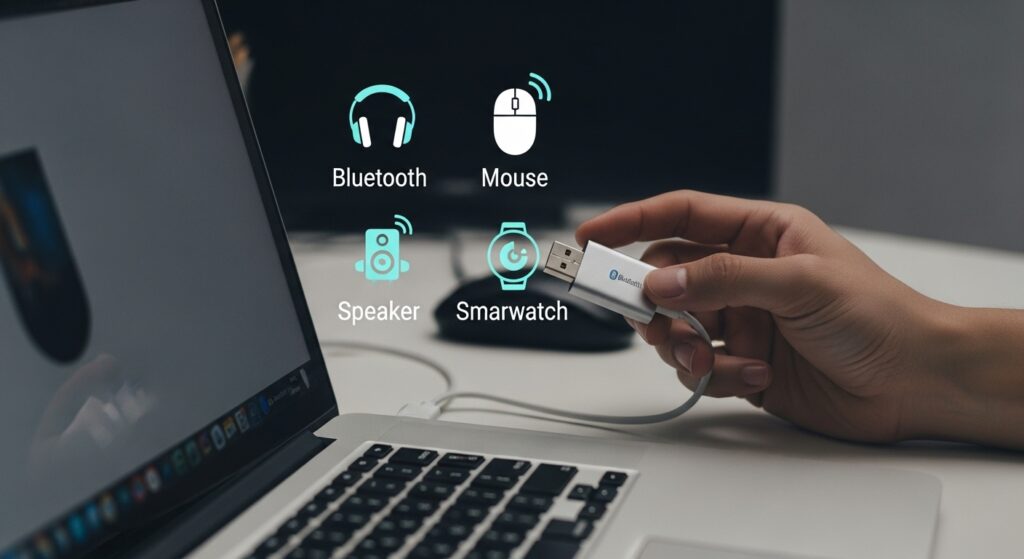
A USB Bluetooth Adapter or Bluetooth Dongle is an external device that augments Bluetooth functionality into a computer by plugging to the USB port.
How It Works
USB Bluetooth dongles add convenient functionalities to devices. Below is a list of devices that can be connected:
- Smart Phones
- Game Controllers
- Speakers
- Headphones
- Mice and Keyboards
In short, these dongles allows PCs and laptops to convert to Bluetooth enabled devices.
External vs Built in Adapters
Almost all modern phones and laptops come equipped with bluetooth chips, but
- Old PCs and desktops tend to lack these features.
- Bluetooth receivers would have poor or limited range.
An external USB Bluetooth adapter is a true lifesaver because it improves efficiency, broadens coverage, and is compatible with newer Bluetooth versions.
Main Functions of USB Bluetooth Do you still remember a USB Bluetooth device? It is used in various ways including:
Connecting Wireless Headphones and Speakers Audio may be streamed from a computer to wireless earbuds, Bluetooth soundbars and portable Bluetooth speakers.
Zoom calls, watching movies, and listening to music are enhanced greatly without wires to trip over.
Pairing Keyboards and Mice Transform your setup to fully wireless and go all out. The Bluetooth keyboard and mouse sets are often dongle free and save USB ports.
Simply pairing the devices once provides you with effortless functionality.
Transferring Files Wirelessly Laptops and PCs can wirelessly transfer files and documents to each other. Sponsored phones can also extract photos through Bluetooth.
Although not as speedy as Wi-Fi, this method is far more user friendly when it comes to sharing files.
USB Bluetooth vs Built-In Bluetooth
If your laptop already has built-in Bluetooth, you may be wondering whether it makes sense to get a USB Bluetooth adapter.
Comparison of Range and Reliability
“Bluetooth 1.0” is a bit outdated. It has:
Limited connection options.
About a 10 meter range. Support for older protocols only.
USB Bluetooth dongles especially the newer 5.0 and 5.3 versions provide:
Stronger signals with lower latency.
Over 100 meters of range.
Faster data transfer.
Improved performance over older devices.
Benefits for Older Devices That USB Bluetooth Adapters Offer
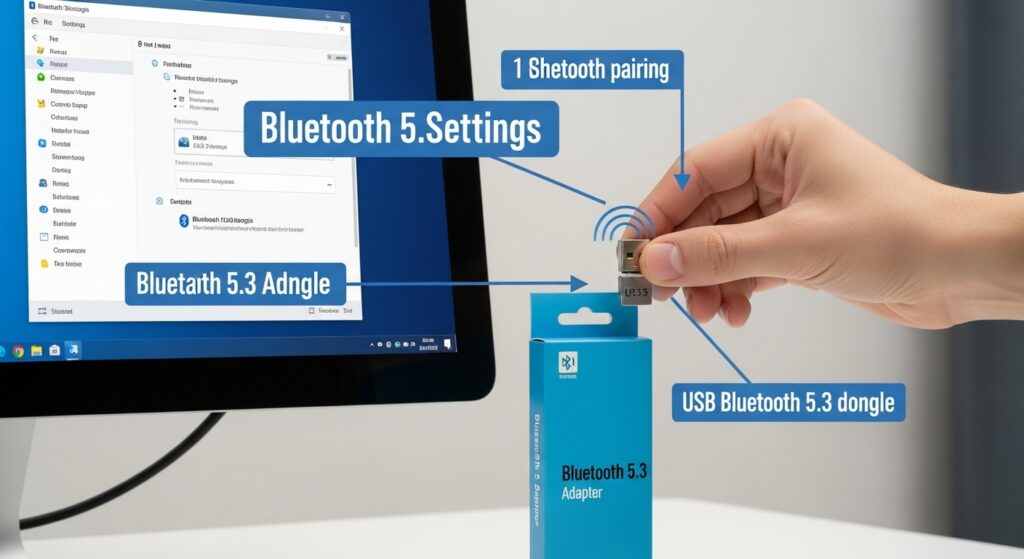
A USB Bluetooth dongle offers affordable access to these ports and improves:
Connectivity for old PCs to Bluetooth 5.0+ devices.
Performance for headphones and controllers.
Compatibility with devices like PlayStation/Xbox controllers.
Different Types of USB Bluetooth Adapters
Not all USB Bluetooth adapters are created equal.
Bluetooth Versions 4.0, 5.0, And Beyond
Each stamped version comes with improvements in:
Faster mobile pairing.
Flexibility and range.
Power efficiency especially important to battery-operated devices.
The introduction of dual audio streaming and extended range at lower power use followed by the advancements of Bluetooth 5.3 and 5.4 have greatly improved device management and stability, making it ever more useful.
Mini Dongles vs High-Power USB Devices.
Mini dongles: use for keyboards and mice. Their tiny size and low profile makes them easy to carry around.
High-power dongles: Used for multiple or long range devices like a controller, smart watch, or speaker. They are larger and have antennas.
Buying guide and setup steps for Usb Bluetooth adapters.
Your choice to upgrade to a Bluetooth adopter is good but buying the cheapest one on the market is not a smart thing to do. Knowing what type of Bluetooth dongle you’re buying as well as the installation details are very crucial while also considering resolving irritating issues when pairing.
Guide to picking the right adapter
Your situation will dictate what works best for you in Bluetooth dongles as not all of them are made the same. Here are the criteria you could check for.
Compatible with windows, MacOS and Linux
Confirm your operating system is supported.
Windows 10/11: Most dongles will connect immediately and no drivers are needed. Windows 7/8: You’re likely to have to search for drivers manually. macOS: Many adapters will not support mac’s so you’ll have to verify the details in the product page. Linux: has limited support. Seems to be compatible only with some chipsets such as CSR or Broadcom and may need some terminal commands to set up.
Quick tip: Do not forget to check if your laptop or desktop computer has available USB 2.0 or 3.0 type ports.
Match It To Your Use Case
One tool won’t fit all, and here’s why. Take into account the following factors.
Music Streaming / Audio: It’s best to go for a dongle with Bluetooth A2DP profile and an aptX codec compatible device.
Gaming: Pay attention to Bluetooth 5.0 or higher with low-latency support for controllers and headsets.
File Transfer: Standard dongles should do the trick. Speed does not matter, unless you’re someone transferring over a lot of large files everyday.
Smart Home / IoT Devices: Check that your adapter can manage several connections at the same time.
Features To Look For
These are the must-have features that will enhance the functionality of your USB Bluetooth adapter:
Bluetooth Version
Look for anything beyond Bluetooth 5.0 to get:
Reduced pairing time
Less energy consumed
Greater range (up to 100 meters in open space)
Dual device streaming
Newer versions like 5.1, 5.2 and 5.3 come included with directional finding, LE Audio, and improved battery usage.
Range and Coverage The general standard for distance between users is as follows.
Class 2 Bluetooth (most common): ~10 meters
Class 1 Bluetooth (high-powered): ~100 meters
3. Low Energy (LE) Supported Devices
Bluetooth Low Energy (BLE) is great because it saves power without degrading performance. Works well for:
- Smart IoT Sensors
- Smartwatches
- Fitness Trackers
Always check the specifications of the adapters to confirm they support BLE or LE.
4. Software and Driver Support
Plug-and-play devices are useful, but if your system is old, drivers become important.
Try to find:
- Adapters that include a mini-CD with drivers or ones that can be downloaded
- Adapters based on well-known chipsets CSR, Broadcom, or Realtek
- Positive reviews mentioning ease of setup
How to Install USB Bluetooth Adapters
Instructions vary by platform, so here’s all your need to know:
Windows Installation Procedure
- Insert the Bluetooth USB dongle.
- Wait for Windows to try to auto-detect and install the drivers.
- If auto driver installation fails, use the provided CD or download from the manufacturer.
- Navigate to Settings > Devices > Bluetooth & other devices.
- Switch Bluetooth to ON.
- Click on Add Bluetooth or other device, select what you want to pair and click confirm.
If you follow the above steps, pairing will take less than 5 minutes.
Installation for macOS
⚠️ Note: The vast majority of USB dongles are not macOS compatible unless specified.
If it is supported:
- Insert the adapter.
- Open System Preferences > Bluetooth.
- Enable Bluetooth and search for devices.
- Select them to connect.
If connections don’t work, disable internal Bluetooth since the dongle may conflict.
Setup on Linux
Based on your distro (for example, Ubuntu or Fedora):
- Connect the adapter
- Go to Bluetooth Settings
- Use command line with: sudo hciconfig or Install with GUI: blueman
- Use bluetoothctl to scan and pair devices
- Linux users don’t get full GUI options as Windows users do, so there is additional terminal work, but compatibility has improved.
Troubleshooting Common Issues Related to USB Bluetooth Adapters
We like to think most devices work out of the box in a plug-and-play manner. To fix common problems that aren’t working after plugging in a Bluetooth dongle, follow the steps below.
- Not Able To Pair A Device
Check if the device is in pairing mode
Forget other devices that are already paired
Turn off Bluetooth and turn it back on to try again
Try pairing a different device to determine where the issue lies.
- Weak Signal Or Range Limitations
Prevent USB 3.0 ports close to dongles—they may create interference.
Utilize a USB extension to reposition the adapter located near the PC chassis.
Class 1 Bluetooth adapters can be purchased for improved signal ranges.
- Drivers Cannot Be Identified
Obtain drivers from the site’s official webpage; never use third-party websites.
Manually update drivers using the Device Manager in Windows
Try different USB ports
Bonus Tip: Better Bluetooth Performance Use USB Hubs
Use powered USB hubs to help with:
Reduction of signal interference.
Increased distance of the dongle from the dense, metallic bodies of PCs.
Organization of multiple connections, including keyboards, mice, and audio adapters.
Most Common Questions About USB Bluetooth and Wi-Fi Adapters
While USB Bluetooth and Wi-Fi adapters look quite alike, their functions are very different. In this last section of the guide, we will analyze their differences, if and how they may work together, considerations for safety, the trajectory of USB Bluetooth’s evolution, and finally, answer the burning questions you have probably looked up.
USB Bluetooth vs Wi-Fi Adapter: What’s the Difference?
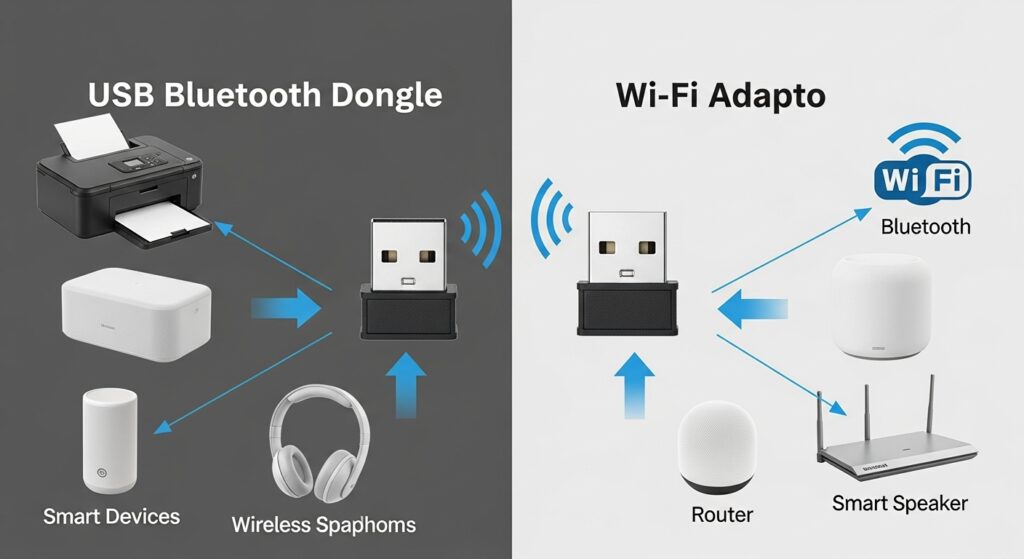
Both these products connect without wires. But how do they differ from one another?
Comparison on Functionality
Feature USB Bluetooth Adapter Wi-Fi Adapter
Primary Use Connects peripherals (mouse, speakers, phones) Connects to the internet/router
Range Up to 100 meters Up to 300 meters (depends on router)
Speed Lower – used for control or audio devices Higher – used for data transfer (internet)
Device Types Mice, keyboards, speakers, smart devices Routers, hotspots, modems
In short:
Choose Bluetooth for wireless headsets or controllers, or when needing to wirelessly transfer files.
Use Wi-Fi adapter for connecting desktop or PC to the internet.
Use-Case Scenarios
Use USB Bluetooth when:
Your PC doesn’t have built-in Bluetooth functionality.
You want to connect speakers or earbuds, gamepads, or send small files.
Use Wi-Fi adapters when:
Your desktop lacks built-in Wi-Fi capabilities.
You wish to casually browse, download, or stream content online.
Can USB Bluetooth and Wi-Fi Adapters Work Together?
Absolutely! In fact, they are often more effective when combined than when used separately.
You can:
Utilize your USB Bluetooth adapter for connecting a wireless keyboard and mouse. While your USB Wi-Fi Adapter handles your internet connection. You just need to:
Make sure each device is plugged into a different USB port.
Minimize the distance between the devices to avoid signal interference.
If you experience signal issues, try using a USB extension cable to distance them further.
Is USB Bluetooth Secure?
This is a reasonable question, especially for those transferring files or using headsets during work calls.
Overview of Bluetooth Security:
Bluetooth employs authentication, encryption, and frequency hopping to secure information.
Bluetooth 5.0 and later versions upgrade security with better encryption and quicker pairing.
Always safeguard your Bluetooth with a strong device PIN or pairing code, particularly during file transfers or while connecting devices like smartphones.
To Maintain Your Bluetooth’s Security:
Don’t pair devices in public spaces.
Switch off Bluetooth when not active.
Remove paired devices that are no longer in use.
The Outlook of USB Bluetooth Technology.
Bluetooth is hardly obsolete—in fact, it’s rapidly advancing.
New Bluetooth Standards
Bluetooth 5.2 / 5.3: Better audio for calls and music, with less lag and energy consumption.
Bluetooth LE Audio: Delivers lower power consumption while still providing great sound. Ideal for earbuds and hearing aids.
Bluetooth Mesh Networking: Smart home devices can communicate with each other via a chain reference.
Each update promises even faster, smarter, and more secure Bluetooth capabilities.
May 2023 – USB Bluetooth Adapter Trends & Other FAQs
Let’s explore the internet’s most searched queries around USB Bluetooth.
- Do all PCs support USB Bluetooth adapters?
Not all of them. However, newer systems with an available USB port are likely to work. Be sure to check:
Operating System Support (Windows/macOS/Linux)
Driver Availability
- Can I use a USB Bluetooth adapter on my smart TV or gaming console?
Smart televisions and gaming consoles like PS4/PS5 do support USB dongles, but only some models. It’s best to check:
TV/Console Documentation
Dongle Compatibility List
- How do I upgrade from Bluetooth 4.0 to 5.3?
Follow the steps below:
Purchase a Bluetooth 5.3 USB dongle Plug into PC Install necessary drivers (Optional) Disable old built-in bluetooth in Device Manager
Your system is ready to run on the newer, better version.
- Is it beneficial getting ASUS or TP-Link adapters?
Yes, especially for:
Support from customers or other tech support teams
The quality of manufacturers’ devices
Building and molding of the customer devices
That being said in the previous statement, through my other experiences, it is clear that many inexpensive dongles are standing up to primary level functions.
- Am I able to connect more than one device to Bluetooth dongle at a time using USB port?
Definitely! The majority of dongles support up to 7 devices and paired with proper version and OS, they are bound to run smoothly. But keep this in mind:
Not all devices will function simultaneously (for example, audio and mouse can conflict)
Versions of Bluetooth 5.0 and above do offer greater support for multiple connections
conclusion: how does bluetooth usb fare
Old computers without Bluetooth and those who have poor connections can make use of Bluetooth dongles adapters since they serve as very cheap yet effective upgrades.
Whether you are playing, working, streaming, or prefer a less cluttered workspace, removing wires makes everything enjoyable. USB dongles enable Bluetooth and make life simpler. The timing is right to connect as versions 5.0 and 5.3 provide amazing range and power.
So, go wireless and stay connected with effortless technology.